Many people have asked: why is my kindle fire so slow? Except for one significant feature that many users have criticized, almost everything else about it functions flawlessly. Learn how to speed up your Kindle Fire.
Without a doubt, the Amazon Kindle Fire is one of the best tablets you can buy if you want to enjoy reading books, watching videos, and using some practical apps.
The slowness that many users encountered when using Amazon Silk has left many of them extremely disappointed. when the Kindle Fire was introduced a few months ago. Continue reading to learn why your Kindle Fire is running slowly and how to speed it up.
Table of Contents
Why is My Kindle Fire So Slow?
The reason why your device is slow is that you probably have a slow Wi-Fi connection with your cable/internet service provider.
Or that your Wi-Fi network router has too many devices on it that makes it go really slow.
Read More: Why is Verizon So Slow 2022?
How to Speed Up Kindle Fire?
Here are 8 quick fixes to speed up your Kindle Fire right away.
1. Close Running Apps When You’re Not Using Them
The first thing you should do if your Kindle Fire starts to lag is to see if any apps are running in the background. To make your kindle fire faster, close apps once you’ve finished using them instead of leaving them running in the background.
How to close running apps on Kindle fire?
Simply click the “square” button located at the bottom of the screen. Each open app can be closed by simply swiping upward.
2. Clear the App Caches
Several pieces of data are stored on your device after you run an app for the first time. Images, scripts, files, and other multimedia can be included in this “cached data.” Android provides space for apps to store temporary data in the cache partition. The space that is used by an app to store data in cache will only be released by wiping the cache partition.
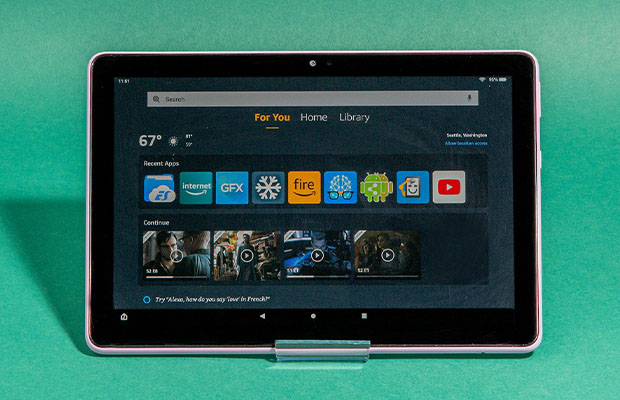
How are app caches cleared?
1, Restart your Fire tablet.
2, Then while off press the power and volume up buttons at the same time until you see the recovery screen.
3, Using the volume up and down buttons, select wipe cache partition from the menu options on the recovery screen.
4, Confirm your choice.
5, The tablet will now go dark then go back to the recovery screen after it clears the cache partition.
6, scroll down to “power down” and select it. Then hold down the power button again to turn your tablet back on.
Some fire tablets doesn’t have “Wipe cache partition” option like the below picture.
On this model of Kindle Fire, is there a way to clear the cache? Sure, just follow the below instructions to clear cache.
- 1. Swipe down from the top of Kindle fire and select “Setting”>>”Applications”>>”Manage All Applications”.
- 2. Then tap each app on your Kindle fire and then tap “Clear Cache” in “Cache” section.
3. Uninstall Apps You Don’t Need (Free Up Kindle Fire Storage)
Out of all the software on your Kindle fire, how many programs do you actually use regularly? Actually, you don’t need to have a bunch of apps on your kindle Fire wasting space. You can still go through the apps and games you’ve downloaded to remove any out-of-date or unused software, even though you can’t delete the majority of Amazon’s pre-installed programs.
How can I remove apps I don’t use anymore?
To do this, just go to your home page and long-press the icon of any app you no longer want, then tap the prompt to “uninstall” that appears.
Another way to remove apps:
1, From the home screen tap Apps and then tap “Device” tap on the next screen.
2, If you want to access the menu, tap and hold an app icon. Tap “Remove” from Device. And then follow the instructions on Kindle fire screen to remove the apps from your Kindle fire.
4. Turn Off Telemetry Reporting
Each Amazon Fire tablet transmits information to Amazon about how you use it. The performance of your device will immediately suffer if you disable telemetry reporting because it might stop some background services from operating.
To opt-out from marketing analytics go to “Settings”, then navigate to “Security & Privacy” and tap “Device Usage Data”.
To opt-out from sending App usage data go to your “Settings”, then tap on “Security & Privacy” and finally select “Collect App Usage Data”.
5. Don’t Install Apps to An SD Card
It’s crucial to remember that if you’re only using SD cards for data storage, their speeds are irrelevant. Moving apps to your SD card, however, slows down your Fire tablet. Performance on an SD card will be significantly decreased when running applications directly from the card.
6. Turn Off Alexa
If you don’t care about Alexa, you might want to try disabling it to see if it helps with performance problems and battery drain.
How to turn off Alexa?
Alexa can be turned off by opening the Settings app from the home screen (or by swiping down from the top and tapping the gear icon). Just be aware that you won’t be able to activate Show Mode with Alexa disabled if you frequently use Show Mode on a Fire HD 8 or HD 10.
7. Turn Off Notification
Push notifications for their own services are supported by all major platforms, including iOS, Windows, Android, and Fire OS. Please follow the instructions below to turn off or disable push notifications on your Kindle Fire tablet.
1, From the top of the screen, swipe downward.
2, Tap “More” > Applications > “Notification Settings”.
3, For your app, enable or disable notifications.
8. Use the Amazon Silk Browser Alternatives
Many Kindle users also lament how sluggish the Amazon Silk browser is. Here are the top 5 Amazon Silk browser alternatives for anyone who has encountered its sluggishness.
You May Also Like: Why is HBO Max So Slow?
FAQs
Why is My Kindle Paperwhite So Slow?
Update the Software. With each update, Amazon continues to fix software bugs and add new features. Update the software on your Kindle if it feels a little sluggish. It might contain bug fixes that will make your device run faster.
Which Kindle is Good for Eyes?
When compared to the screens of our laptops, smartphones and tablets, e-readers are better for our eyes. E-readers like the Amazon Kindle make use of e-ink, a paper display technology that resembles ink on a page.
Can Fire HD 8 Be Used as a Phone?
The Kindle Fire is NOT a cell phone or telephone. Since it is a tablet, there is no way to use Wi-Fi to transform it into a phone or other type of communication device.

