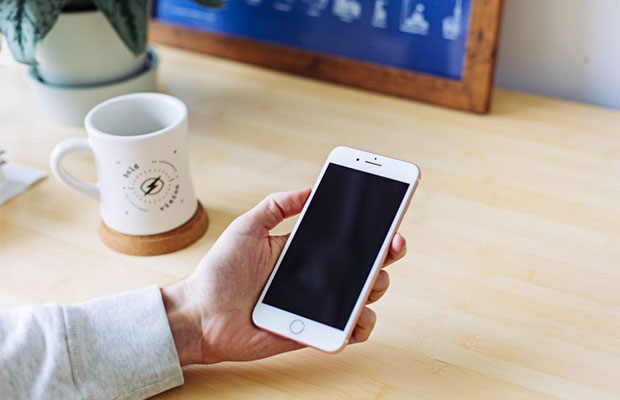Numerous Android users complained that their phones occasionally vibrate for no apparent reason.
Why does my phone randomly vibrate? System-level bugs are the most frequent cause of erratic vibrations. As you can see, Android is a piece of software that occasionally experiences unforeseen bugs and problems for unknown reasons.
If you’re facing the same issue and wondering “how to stop my phone from vibrating” — this article is for you. Here is all the information you need to know about the problem.
Table of Contents
Why Does My Phone Randomly Vibrate?
There are several reasons why your Android phone might vibrate randomly. In this section, we enlist some possible answers to the question “Why does my phone sometimes vibrate?”
System-level Glitches
System flaws are the primary and most frequent cause of random vibrations. As you can see, Android is a piece of software that occasionally experiences unforeseen bugs and problems for unknown reasons. Random vibrations could be one of the issues brought on by these bugs in your Android smartphone.
Rogue Application Installed
There’s a good chance that a malicious app on your device is sending you alerts for no apparent reason. Applications are allowed to notify the user of critical notifications by sending alerts to the device. Even if there is nothing important, an app may occasionally send alerts. Applications of lower quality that are not downloaded from the Google Play Store frequently cause this behavior.
Buggy Software Update
Last but not least, a problematic software update might be to blame for the problem. A random vibrations issue could be brought on by a buggy update that your Android device’s manufacturer releases.
What To Do When An Android Randomly Vibrates?
Check Your Notification Settings
One of your apps might be attempting to communicate with you even when Vibrate mode is disabled. You can add customized notification options for each of your apps and configure your phone to vibrate whenever you get a notification or message.
- Navigate to Settings, and go to Notifications.
- Go to Manage all and check your notification settings for each app installed on your device.
- Tap Notification sound and check if you set your terminal to vibrate when you get a notification from that app.
It might take some time to go through every setting in every app, but you should be able to identify the offender. Start with apps for instant messaging and social media. Most of the notifications that users receive come from there.
Download Nova Launcher
An app called Nova Launcher replaces your home screen with a quicker and cleaner home launcher. Additionally, the app has the ability to show more details about background operations. To figure out what’s suddenly making your terminal vibrate, use Nova Launcher.
- You must first download and install Nova Launcher from the Google Play Store.
- After that, include a fresh widget on your home screen.
- Go to Activity, and select Notification List.
- All of your most recent notifications, along with the apps that sent them, should be listed when you open the widget.
- If the problem still exists, turn off all of the first app’s notifications.
Update Everything
You should be able to resolve the issue by updating your device and restarting it if the erratic vibrations are due to a short-term software glitch.
- Launch the Google Play Store app, and tap your profile icon.
- Go to Manage apps and device.
- Hit the Update All button to install all pending app updates.
- Then go to Settings, and tap System.
- Select System Update, and check for updates.
- Turn off your phone by pressing the Power button.
- Then, turn on your device and see if the problem still exists after waiting for thirty seconds.
Enable Safe Mode
If the phantom vibrations continue, restart your phone in Safe Mode. If they don’t, one of your apps is likely to be the problem. Uninstall recently installed apps after a normal phone restart. See if the issue was resolved using this approach.
What To Do When An iPhone Randomly Vibrates?
There are many fixes, and they include:
Solution 1: Check Your Vibration Settings
A recent third-party app download that you made may be to blame for the issue. Your iPhone may be vibrating as a result of phantom notifications that are caused by a bug.
Here’s how to fix this:
- Open Settings > Notification Center
- Scroll down through all your apps and select the app in question
- Then scroll down to Sounds
- Tap on it and then tap on Vibration
- Change it to None
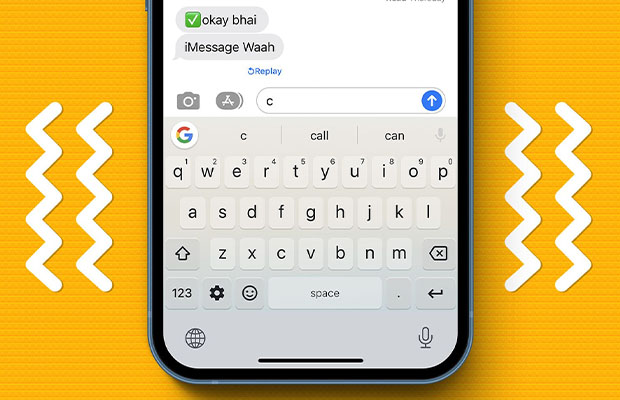
Solution 2: Disable Mail Notifications
The built-in Mail app on your iPhone will automatically vibrate whenever you get new mail notifications. Modify your email notifications to change this.
Two strategies exist for doing this.
Here’s method 1:
- Open Settings > Tap on Sounds
- Select New Mail
- Choose Vibration
- Click None
Here’s method 2:
- Go to Settings > Notification Center
- Choose Mail
- Tap on your email account
- Click on Alerts
- Ensure that Vibration is set to None
Solution 3: Get A New Charging Cable
Only when you charge your iPhone does it vibrate. Most likely, a bad power cable is to blame for this. To see if it works, try switching out your power cable.
Solution 4: Switch Off Silent Mode
Silent Mode might have been unintentionally activated. No notifications will be heard if this is enabled. Instead, your iPhone would chirp.
Check the Silent button’s status by flipping your iPhone over. If it has, you are aware of the reason why.
Solution 5: Force Reboot (hard Reset)
If none of the tips above work, there may be a bug or error. Try performing a forced restart to solve the issue. Depending on the iPhone model you own, you may need to force-reboot.
No, there won’t be any data loss, in case you were wondering. Your device’s apps and processes would all just shut down instantly.
Here’s what iPhone users with Face ID, iPhone 8 and SE (2nd & 3rd generation) have to do:
- Press and then let go of the Volume Up button
- Press and then let go of Volume Down button
- Hold the Power button until the Apple screen appears
iPhone 7:
- Hold down the Lock and Volume Down buttons simultaneously
- Let go when the Apple logo pops up
iPhone 6S and SE (first generation):
- Hold down the Lock and Home buttons simultaneously
- Let go when the Apple logo appears
Solution 6: Update Ios
Bugs frequently appear in iOS when you don’t update it. They are capable of causing a variety of issues, including the one in question.
Update requests may have started to appear recently if your OS is out of date.
The newest firmware can be installed in two different ways.
Here is method 1:
- Open iTunes on your desktop (you’ll face errors if it’s not the latest version)
- Plug your iPhone to your computer via USB or lightning cable
- Open the Summary tab
- Click on Update
While the firmware is installing, don’t disconnect iTunes. Otherwise, you’ll have to put up with a lot of annoying errors.
Here is method 2:
- Open the Settings app > General
- Click Software Update
- Click Install now
Solution 7: Reset All Your Settings
The issue might have been caused by you fiddling with your device’s sound settings. You can easily change the settings back to their default values if you can remember what you changed in the first place. You can Reset All Your Settings if you can’t recall.
The default configurations for all of your settings would be restored.
Just be aware that the process will result in the loss of your saved WiFi passwords, Bluetooth pairings, and VPN settings.
Nevertheless, here’s what you do on iOS 14:
- Open Settings
- Choose General
- Click on Reset
- Tap Reset All Settings
- Enter your Apple ID password to proceed
On iOS 15 and newer versions:
- Open Settings
- Choose General
- Click on Transfer or Reset iPhone
- Tap Reset and then Reset All Settings
- Enter your Apple ID password to proceed
Your iPhone will then restart. I’m hoping the erratic vibrations will stop.
Solution 8: Factory Reset
You’ll need to perform a factory reset if an obstinate software issue is to blame for the random vibrations on your iPhone. Your private information will be lost, but a factory reset should help. Back up your files up first, of course.
Here’s how you factory reset:
- Open Settings
- Choose General
- Click Reset (or Transfer or Reset iPhone)
- Tap Erase All Content & Settings
- Enter your Apple ID password to confirm
Solution 9: Enter Recovery Mode
If your iPhone continues to vibrate randomly, it may be time to start in recovery mode. Similar to a factory reset, but more thorough, is how you can think of a recovery restore. Your iPhone would stop vibrating randomly even if there were complicated software issues.
All of your files and videos will be lost, so make sure to create a data backup. To avoid any significant errors, make sure to keep the device connected throughout the procedure.
Here’s what you do:
- Launch iTunes on your desktop
- Close all the other programs running (they can interfere with the recovery process)
- Plug your mobile to your computer via lightning or USB cable
- Here’s what you do on the iPhone 8, SE (2nd generation) and later: Press the Volume Up button, hold it for a moment, and then quickly let go of it. Keep holding the Power button until the recovery mode screen appears
- iPhone 7 and 7 Plus: Hold down the volume down and power buttons. Let go of them when you see the recovery mode screen
- iPhone 6S, SE (first generation) and earlier: Hold down the Home and Power buttons. Release the two when you see the recovery screen
- Locate your mobile on iTunes
- Click Restore
Solution 10: Use Recovery Software
It can be intimidating to start the recovery process. You could end up in a reboot loop, after all. Fortunately, there are alternate software solutions to entering recovery mode. While these simplify things, they are not free. But it’s worthwhile because they can find and fix any kind of software issues that might be the root of the problem.
I suggest FixCon as one of the apps.
Here’s how you can use it to fix iPhone vibrates randomly:
- Download and launch the program
- Connect your iPhone to your desktop
- Choose Standard Repair
- Click Download (a new firmware package will be downloaded to fix the issue)
- Tap on Continue to proceed
Solution 11: Contact Apple
When they have water damage, iPhones occasionally vibrate randomly. You have no other option but to leave the phone’s repair to the experts at your neighborhood Apple store.
Read More: How To Split Keyboard On iPhone?
How To Factory Reset Android Without A Password?
PassFab Android Unlocker is the ideal solution for you if you’re looking for a quick and efficient way to factory reset your Android phone without a password.
The Passfab Android Unlocker enables users to unlock phone screens and Samsung FRPs in a matter of minutes without the use of a pattern, PIN, fingerprint, or password. It enables Samsung devices with windows to be unlocked without erasing data.
Therefore, choose PassFab Android Unlocker the next time you need to unlock a Samsung or Android device and reset its password without the old password.
Conclusion
The aforementioned solutions will enable you to easily fix the problem if your phone is vibrating for no apparent reason.
Did these troubleshooting tips assist you in resolving the issue? Please tell us in the comments section. Please share your suggestions with us if you have any additional methods for solving this problem.
Read Next: How To Turn Off Screenshot Sound On Phones?