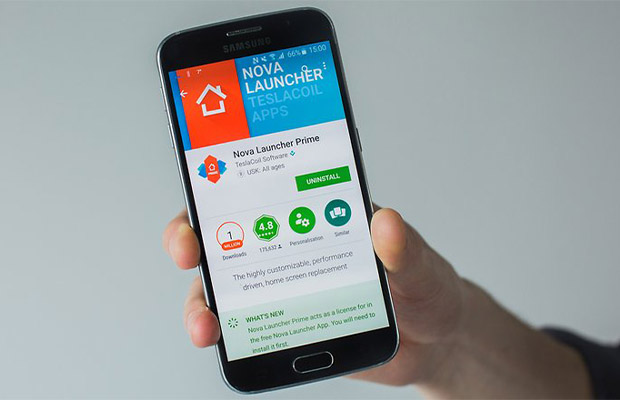Are you looking to remove the Nova Launcher app from your Android device? The location is ideal for you. Without a doubt, Nova Launcher is among the most well-liked and effective launcher apps for Android. You can play around with so many of its features to make your home screen and app drawer unique.
You won’t be able to directly uninstall Nova Launcher if you have already made it the default home app on your phone. How to uninstall Nova launcher on Android? You can remove Nova Launcher in a variety of ways. However, you should exercise caution when doing that. especially if you use an old Android phone with an old Android version.
Here, we have a complete list of all the techniques. Starting with the first approach right away!
Table of Contents
How To Uninstall Nova Launcher On Android?
1. Uninstall Nova Launcher From Settings
After removing it from the default launcher app, you can uninstall Nova Launcher from your phone’s settings. There is a setting in the app’s settings that enables you to stop the app from carrying out any default actions. Here’s how you can do it –
- Open the Settings app first by going to your app drawer.
- Now click the Apps option.
- From the list of apps that are visible on your screen, select the Nova Launcher app and launch it. You can quickly locate it by going to the N alphabet.
- The Nova Launcher is now set as your default home app, so if the Uninstall button is not active. To remove it, first, click the “Set as default” option under the app settings section.
- After that, click the “Clear defaults” button
- Go back to the main app info page and there you will see that the “Uninstall” button has been activated. Simply click on it, and then tap the OK button to confirm your action. That’s it.

2. Uninstall Nova Launcher From Play Store
Even if Nova Launcher is set as your default home app, you can still uninstall it from the Google Play Store. You can directly uninstall an app from your phone by pressing the uninstall button in the Google Play Store.
Search for the Nova Launcher app in the Google Play Store’s search bar to find it first. Next, open the app page and click the “Uninstall” button there. Following that, a pop-up box will appear asking you to confirm your action; just click the OK button.
Note: Your phone will automatically reset to the default home (UI) app if you uninstall the Nova Launcher app while it is running on your device.
3. Use Safe Mode To Uninstall Nova Launcher
This method demonstrates how to remove the Nova Launcher app from your Android device using the safe mode feature. Although we won’t advise you to use it because it’s a little time-consuming and technical, we are still sharing it with you for informational purposes.
The safe mode feature will enable all of your installed third-party apps while starting up your Android phone with the original software and apps that came pre-installed. You can normally uninstall the Nova Launcher app from your phone once you’ve entered safe mode.
Press and hold the power button on your phone to activate the safe mode. You will then be prompted to enter safe mode after tapping and holding the power off button on the screen for a short period of time. Simply, click on the “Safe mode” button.
Once your phone restarts, unlock it and go to Settings > Apps > Nova Launcher. Tap the “Uninstall” button and then click I can confirm that you succeeded.
Conclusion
I wish you luck in using this guide to remove the Nova Launcher app from your Android device. I provided both approaches that you could use to uninstall Nova Launcher. Any technique that works for you can be used. Please think about sending this article to other users if you found it useful.
Read More: