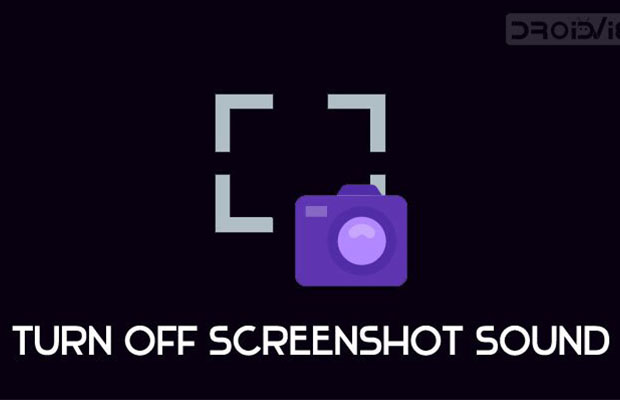On the majority of Phones, the screenshot sound is turned on by default. However, you might want to disable the screenshot sound if you’re taking screenshots at night or in a quiet area.
But how to turn off screenshot sound on iPhone or Android? Enabling silent mode or adjusting the screenshot sound settings are the simplest ways to disable the screenshot sound.
Here are a few methods to help you solve it. Keep reading!
Table of Contents
How To Turn Off Screenshot Sound?
On Android and iPhones, there are several ways to disable the screenshot sound. These procedures are easy to follow and won’t consume much of your time. Here are the top 7 techniques you can use.
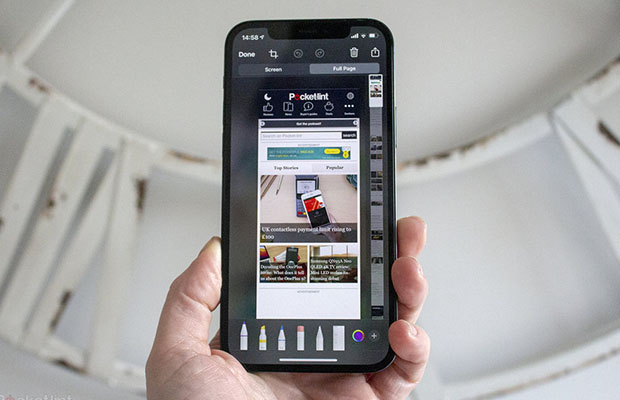
Use Switch/slider
Using your device’s alert slider or silent switch (if available) is one of the best ways to disable the screenshot sound. Without entering settings and turning off the sound, you can quickly and easily disable the sound. Only OnePlus (Android) and iPhones, however, have these switch buttons.
Simply slide the silent switch (on the iPhone) or the alert slider (on the OnePlus) to the left or right to activate the silent mode, which enables you to take screenshots from those devices silently.
Turn Off The Screenshot Sounds From Settings
For Android users, there is a built-in setting that allows the sound to be turned off while taking a screenshot. This feature is switchable off, allowing you to screenshot silently. Unfortunately, the iPhone does not have such a feature. Moreover, this feature is not offered by the majority of Android manufacturers. In light of this, if you use Android, you should search for this setting and disable it.
- Open Settings.
- Go to Sound and Vibration.
- Scroll down and tap on Additional Settings.
- Toggle off the Play sound when taking screenshots.
Use Your Assistant
With the aid of your Device Assistant, this is an intriguing technique for taking a screenshot silently. But in order to issue a command, you must speak.
- Bring your device closer to your mouth
- Speak softly and say, “Ok, Google.”
- Wait for a second and say, “Take a screenshot.” While taking a screenshot, there will be no sound.
You can activate the Google Assistant by pressing the designated button, or if you are unable to speak, you can do so. Once the Google Assistant is open, you can tap on the keyboard icon to open the keyboard, and you can type “Take a screenshot,” which won’t make a sound.
You can use Siri to take a screenshot if you have an iPhone, but it will make a sound as it does so.
Use Do Not Disturb (DND)
You can also think about using this method to disable the screenshot sound. All sounds and alerts are turned off when DND is enabled. It only functions on Android, though. On the iPhone, turning on DND and taking a screenshot both produce sound. So if you use an iPhone, it won’t work for you. However, there’s no need for concern. Users of iPhones can also use the method listed below to take screenshots silently.
On Android
- Swipe down from the screen’s top to access Control Center.
- Tap on DND to disable the sounds.
Alternatively, you can follow the given instructions to enable DND
- Open Settings.
- Go to Sound and Vibration.
- Do Not Disturb can be activated by scrolling down.
Use Mute/Silent Feature
Enabling the Mute/Silent feature on your device will allow you to take a screenshot silently. Although you must enable it by going to the settings, it functions similarly to alert/silent. Users of Android can complete it fairly easily. To activate silent mode on an iPhone, you must first enable the Back tap feature on the device. Here’s how to go about it.
On Android
- Swipe down from the top of the screen to access Control Centre.
- Tap on Mute to disable the sounds.
On iPhone
- Open Settings.
- Go to Accessibility.
- Tap on Touch.
- Scroll down and Click on Back Tap.
- You can now set Double Tapping or Triple Tapping to your preference to activate or deactivate the mute mode.
- Now you can mute the device and take a screenshot by double- or triple-tapping the back.
Can You Turn Off Screenshot Sound On A Japanese/Korean iPhone?
Can you turn off the screenshot sound on a Japanese or Korean iPhone, you might wonder. The answer to your question is No, if your device was purchased in Japan or Korea, you cannot disable the screenshot sound on your device. Since the introduction of mandatory shutter sounds for screenshots and photo taking on iPhones in Japan, covert photographers have been discouraged from operating there.
Although it is regarded as a bug that may be fixed in a future update, Japanese iPhone users do use the mute toggle to silence their shutter sound. therefore, it is not safe to do so. We suggest a program that also allows us to disable screenshots.
Read More: Does Discord Notify Screenshots?
Conclusion
How to turn off screenshot sound was covered in this article.
Disabling the sounds that play when you use the camera or take a screenshot on your iPhone is simple. If you plan ahead before taking a picture, you won’t have to deal with any potentially embarrassing or annoying sound effects.
The volume on your iPhone may need to be checked if you ever expect to hear the screenshot sound but don’t.
Read More: How To Turn Off Double Tap On Android?