When you want to see more of the screen or use slide-to-type, the iPad floating keyboard can be useful. When the floating keyboard unexpectedly appears, it can be annoying.
Many people like the concept of an iPad floating keyboard that they can move around. When compared to using the docked, full-size on-screen keyboard, small floating keyboards provide significantly more screen space.
However, how to turn off the floating keyboard? Simply zoom out and pinch it with two fingers to return to your iPad’s docked full-sized keyboard.
Starting now, let’s discuss how to turn on and off the floating keyboard on your iPad.
Other Posts You Might Like: How To Split Keyboard On iPhone?
Table of Contents
What Is Floating Keyboard In iPad?
For quick typing and improved screen viewing, learning how to activate the tiny Apple floating keyboard when necessary can be helpful. Inform your iPad software to the most recent iPad OS, if you haven’t already, and then follow the instructions below. Check out our article that did break down these barriers to help you decide if you love the iPad but are having trouble choosing between the new iPad Air and the iPad Pro.
- Start Notes or Messages or another app that supports the iPad’s keyboard.
- The keypad can be made smaller by pinching it with two fingers inward.
- To begin dragging the keyboard on your screen, touch and hold the gray line.
To use QuickPath with one hand, simply move your finger from letter to letter to cast the phrases you want to use.
How can the floating keyboard be made inactive on an iPad now that we are aware of its existence?
Floating Keyboard: The Most Exciting Feature
A lot less screen real estate is used by this floating keyboard than the regular iPad keyboard because it is the size of a tiny phone’s QWERTY keyboard. Additionally, you can position it virtually anywhere you want on the screen, which makes it simpler to see what’s behind it.
This tiny keyboard is comfortable for people who frequently use iPhones and is ideal for one-finger typing.
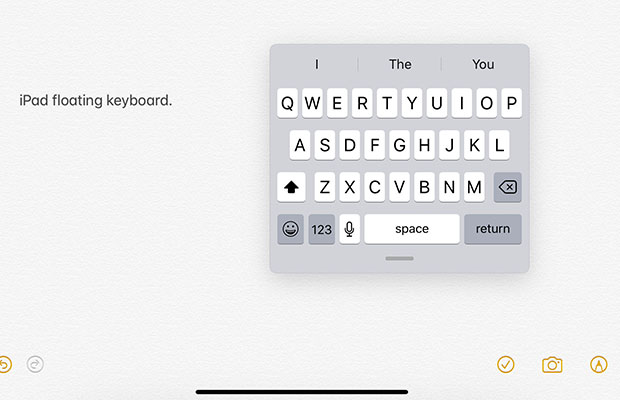
How To Enable iPad’s Floating Keyboard?
- Just pinch with two fingers and zoom in on the full-sized keyboard to shrink it to a keyboard that’s about the size of an iPhone’s on-screen keyboard.
- You can also tap the keyboard icon on the full-size keyboard and select Floating.
- Drag your floating keyboard to wherever you want it by pressing and holding the bottom handle.
How To Turn Off Floating Keyboard?
You’re not alone if you’re wondering, how do I regain normal keyboard functionality? This simple trick will restore your iPad’s small keyboard to its full size even if you unintentionally enabled the floating keyboard! To disable the floating keyboard, follow these steps:
- To switch back to the regular keyboard, grab the bar at the bottom of the floating keyboard and drag it to the bottom center of your screen.
- Another method is to perform a reverse pinch gesture from the center of the iPad floating keyboard. In order to keep touching the iPad screen the entire time, your fingers should first start close together before spreading apart.
Your keyboard has returned to normal, voilà. The iPad floating keyboard can now be enabled or disabled whenever you like. Happy typing!
New Keyboard Features Of iOS 13 And iPadOS
Numerous new keyboard enhancements and features added to iOS13 and iPadOS make the built-in Apple keyboard competitive with many third-party keyboard options for iPad, iPhone, and iPod touch.)
- QuickPath swipe to type
- Alternate word options appear in the predictive text bar
- Automatic dictation language recognition
- New keyboard languages and dictionaries
- Enhanced text editing options for scrolling, moving the cursor, selecting your text
- For iPadOS, a bunch of new keyboard shortcuts
How To Enable Swipe Typing On Your iPad?
The iPad’s smaller, floating keyboard and not the full-sized keyboard currently support swipe to type (or slide to type as Apple calls it).
Pinch in on the standard iPad keyboard to bring up the floating keyboard. The keyboard on an iPhone would be a good comparison. Or tap the keyboard icon and choose Floating. Afterward, try using swipe typing.
How To Fix The Floating Keyboard Problem In iPad?
- To revert to the regular keyboard, scoop up the bar at the bottom of the floating keyboard and drag it to the bottom center of your screen.
- Simply press and hold the keyboard symbol in the lower right corner of your screen.
There will be a range of options available to you. By dragging the floating keyboard with your finger while it is still on the screen, you can select it.
- Another choice is to use a reverse pinch gesture on the middle of the floating iPad keyboard. Start with your fingers closing together and extending apart as staying in interact with the iPad screen.
The original state of your keyboard has already been achieved. You can now enable or disable the iPad’s floating keyboard. Enjoy yourself while typing!
The Bottom Line
Apple’s main goal with this feature is to make it possible for users to conduct tasks and type on a larger screen without having to use two fingers. The keyboard size is strikingly similar to the iPhone’s when the floating keyboard is enabled.
Please comment below if you have any additional issues.

