When such an event occurs, we must disable the double tap feature. The methods for disabling double tap are universal across Android devices. But there isn’t much of a distinction between them.
How to turn off Double tap on Android? Locate the “Settings” app on your phone’s home screen, then tap it to disable double tapping on Android. After that, select “Advanced Features” and then “Motions and Gestures.” Swipe up until you find “Double-Tap to turn off screen” and then press it.” To turn it off, tap the toggle.
How to disable Android’s double tap feature is covered in this article. It will also go over other options for turning off your screen without turning off the double-tap feature.
Table of Contents
Where Is Double Tap in Android?
You will find the double-tap button under “Motion and Gestures” for every Android phone.
The majority of Android phones, including Xiaomi, Google Pixel, HTC, Huawei, and many others, have straightforward navigation using the double-tap button. You will find it under Settings >Motion and Gestures> Double Tap.
Before the “Motion and Gestures” button, Samsung phones’ double-tap location requires pressing a different button. On Samsung phones, you will find the double tap feature on Settings > Advanced Features > Motion and Gestures> Double Tap.
Why Turn Off Double Tap On An Android?
On many Android smartphones, the double-tap to wake setting is typically the default. But not everyone enjoys it, and they might have to turn it off.
The double tap feature is disabled for a number of reasons, which are listed below.
- Accidental touch on the phone when it is inside a pocket or bag.
- To cancel the Talk Back feature in Samsung phones.
- They prefer to use the Android power button to turn on or off their phone.
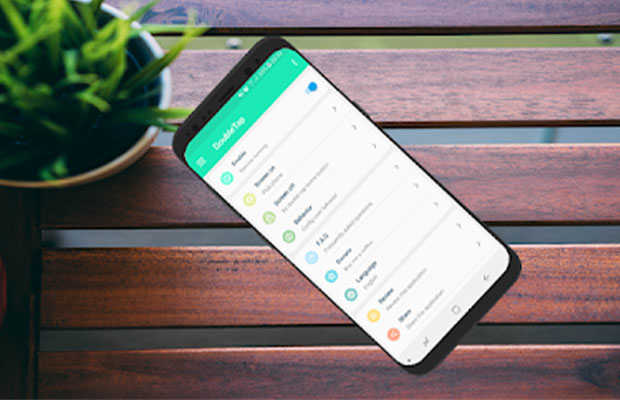
How To Turn Off Double Tap On Android?
You probably have Voice Assistant or Talkback, accessibility-related features, enabled if you discover that you have to double-tap everything on your Android smartphone.
When your device reads out everything that appears on the screen, you can be sure that this is the problem.
Simply follow the instructions below to turn off Voice Assistant:
- Open the App Drawer.
- To access the device settings, tap “Settings.”
- After selecting “Accessibility” settings, scroll down the list.
- On some devices, including Google and Samsung models, “Talkback” will be visible. On some, the word “Voice Assistant” will be displayed. Any available option should be chosen.
- The toggle in the top-right corner can then be used to disable Talkback or Voice Assistant.
You won’t need to double-tap on your smartphone after completing this.
Read More: How to Turn Voicemail Off on Android?
Alternatives To Double Tap On Android Phone
You can experiment with other features on your Android phone rather than disabling the double tap button. Similar functions to those of the double tap are served by these features.
Use Sleep Timer
A sleep timer allows you to set the time you want your phone to sleep after being inactive. So, you can use the sleep timer to automatically lock your phone rather than the double-tap feature.
Go to Settings >Display >Sleep to set your sleep timer.
Use Inadvertently Mode
Nowadays, most Android phones have inadvertent mode, especially Androids with operating system 6.0 (Marshmallow) and above.
How To Disable Screen Reader On Android?
Following are instructions for disabling Android’s Screen Reader feature:
- Select Settings.
- You should tap the settings button twice.
- Use two fingers to swipe down to navigate.
- Select Accessibility.
- Double-click the accessibility button.
- Select Screen reader.
- Tap the screen reader twice.
- Decide on Voice Assistant.
- Tap the Voice Assistant button twice.
- Click OK.
- Tap OK twice.
How To Disable Double-tap To Show Lock Screen?
You might have noticed another double-tap feature on your phone. This one requires a double-tap to turn on the Lock Screen or the Home Screen.
This feature is usually located in the Advanced Features section of your phone’s settings.
Many different Android phone models, including Samsung Galaxy phones running Android 11 or higher, come with this feature.
Follow these instructions to disable the double-tap screen feature on your Samsung devices:
- Open the App Drawer.
- Tap “Settings”.
- Select “Advanced Features.”
- Go to this list and choose “Motions and gestures.”
- Turn off the “Double-tap to turn on screen” option near the top of this menu.
- Then disable “Double-tap to turn off screen.” Double-tapping an empty space on the Home Screen or Lock Screen will activate this feature, which turns the display off.
Double-tap Notification Bar For Screen Lock
You can choose to only have the double-tap function on the notification bar if you like the feature but don’t want it to take up the entire screen.
The Super Status Bar app can be used to accomplish this. It’s accessible through the Google Play Store.
This Android app can be used without being rooted. It only requires installation, and permission to choose accessibility services, and that’s it. There are a ton of choices and gestures available, such as the ability to double-tap the notification bar to turn the screen off.
How To Disable The Swipe Screen On Android?
- Navigate to Applications or Apps on your device.
- Go to the Settings icon right away.
- After that, click Device in the Settings menu.
- Then, under the Lock Screen settings, tap Screen Lock after selecting Lock Screen.
- To disable Swipe Screen Lock on Android, select “None” from the list of options.
How To Disable Voice Assistant On Android?
- Sliding up from the home screen will bring up the app drawer.
- It can be accessed by double-tapping “Settings.”
- Press “Accessibility” two times.
- Double tapping on “Vision” is advised.
- Select “Voice Assistant” by tapping it twice.
- To disable Voice Assistant on Android, set the slider to OFF.
Final Words
The double tap function on Android phones is useful because it allows you to quickly turn on or off your phone’s screen.
Your Android phone may also have a double-tap feature that allows you to toggle between turning off and turning on the home screen.
In either case, you can quickly disable these features on your Android phone by going to the Settings app.
To turn off the double tap feature on Android phones, follow the instructions in this post.
Read More:

