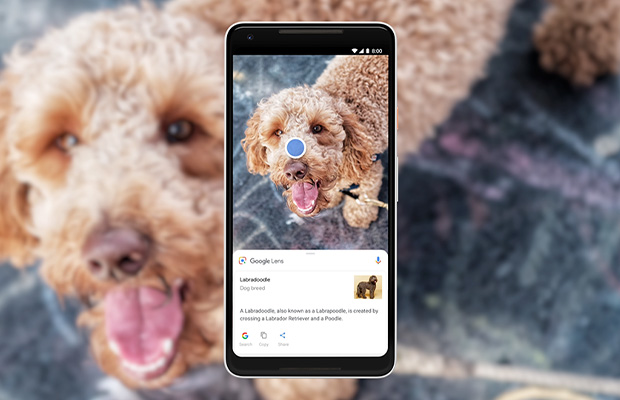Google Lens allows you to search the internet using images instead of keywords. Lens search is now built into Google Chrome. This article will show you how to get rid of google lens.
You can use Chrome’s Lens search feature to learn more about the image you’ve chosen, which makes it very helpful.
However, if you’d prefer the old reverse search method, it’s easy to disable this new feature and get that old option back. The removal method of Google Lens is explained in detail below.
Table of Contents
How to Turn Off Google Lens in Chrome on Windows and Mac
Lets now see how you can Turn Off Google Lens search option while using a computer running Windows 10 or Windows 11 and the Google Chrome browser. To disable Google Lens, we’ll use Chrome flags. Please be aware that Chrome flags are an experimental feature. On this device, any changes to the Chrome flag settings will apply to all users.
- Open the Chrome browser, enter chrome://flags in the address bar, and then click Enter.
- In the top search box, type “lens.” You will find two settings “Enable Lens fullscreen search features” and “Enable Lens features in Chrome”. From the drop-down box, select Disabled as the status for these settings. Google Lens will continue to function if these settings are left in the Default state. Therefore, make sure to choose Disabled from the drop-down menu for both settings before clicking Relaunch to shut down and restart the Google Chrome browser.
- Chrome’s Enable Lens fullscreen search features and Enable lens features are both set to Disabled. The next step will involve checking to see if the option to search for images using Google Lens has been removed from the context menu of an image.
- Instead of Search Images with Google Lens option, you should now see “Search Google for Image”. When you select “Search Google for Image,” Google Images, not Google Lens, will be used to search for the image.
- After clicking on “Search Google for Image”. You can see that Google Images, not Google Lens, is used to display the search results. You also have the choice of discovering additional sizes for this image. You can click on All sizes, Small, Medium orLarge.
How to Turn Off Google Lens Search on iPhone
On an iPhone, you can easily remove the Google App if you no longer require Google Lens search.
Google App’s search bar now includes Google Lens.
How to Turn Off Google Lens Search on Android
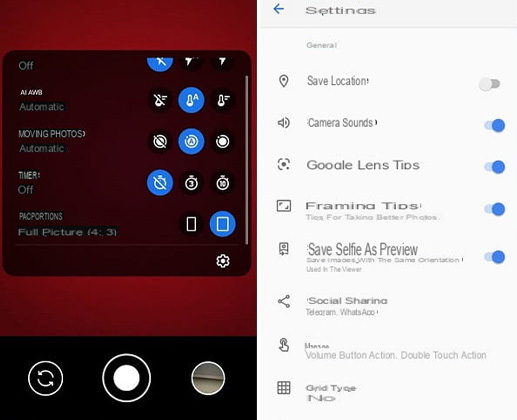
If you do not need Google Lens search on your Android Phone users can remove Google Apps and Lens from their device.
The Google Lens Icon is already built into the Google App’s search bar, and Lens is a specific application used for Google Lens.
Remove Google Lens and Google App on Android Phones
- Apps and notifications can be found by going to the Settings app.
- Tap on Lens App after searching for it.
- To uninstall the Google Lens application, tap Uninstall.
- For Google App, follow the same procedure (please note that you can disable this app if you do not have the option to uninstall it).
You can locate the installed application icon on an Android device, tap and hold the icon until you see more options, and then tap Uninstall.
Turn Off Search Images With Google Lens Option in Chrome on An Android Phone
You will get “Search Images with Google Lens” option when you tap and hold on an Google Images was used to search for images. However, you can disable this option and replace it with “Search Google for this Image”. Let’s see the steps:
- Open the Google Chrome app, enter chrome://flags in the Address bar, and then click OK.
- In the search box search for lens and you will find “Google lens powered image search in the context menu”
- Set it to Disabled.
- click on Google Chrome will shut down and reopen by pressing the Relaunch button.
- After you restart Google Chrome, use Google Chrome to search for images. You can now tap and hold any image to get more options and confirm that “Search Images with Google Lens” option has been replaced with “Search Google for this Image”.
7 Best Features of Google Lens
- Translate: The text displayed by the camera on your phone can be instantly translated using Google Lens. Even if you don’t have internet access, you can still translate the text. However, you must download a language pack onto your phone in advance for offline use. It’s especially helpful if you’re traveling to a foreign country and don’t speak the language but want to know what’s written on train stations, airports, and restaurant menus. The screenshot of Google Lens Translate is shown below; I opened the app and tried to read some French-language text, and it instantly translated it into English.
- Text: Open Google Lens and select Text from the menu. You can copy the text to your computer or just listen to it by pointing your camera at some text.
- Search: Any product, structure, or location can be found by searching. The product name, images, and other helpful information will be provided to you by Google Lens after it attempts to identify the object. You can see from my Google Lens Search that when I pointed my camera at my laptop keyboard, it recognized it as a Lenovo ThinkPad product.
- Homework: You can use Google Lens to find solutions if you’re stuck on a problem. Math, history, chemistry, biology, physics, and other subjects might all be involved.
- Shopping: Use Google Lens to find a product you want to purchase, or scan its barcode to locate it.
- Places: Focus the camera on a building to learn more about it, such as its history or its operating hours.
- Dining: You can learn more about food by taking a picture of it or the menu.
Final Thoughts on How to Get Rid of Google Lens
Google Lenssearch should be disabled now. The Lens search option won’t be accessible if you right-click an image right now.
I hope this tutorial was helpful to you. Post your inquiries in the section below.
Read More:
FAQs
Why is Google Lens on My Phone?
You can search what you see using Google Lens. Lens helps you find visually similar images and related content by gathering information from across the internet using a photo, a picture taken with your camera, or almost any image.
Is Google Lens the Same as Google Search?
In order to give users context and useful information, Google Lens is not a reverse image search option. The lens website does provide links to pages with similar image content as well as visual matches.
Does Google Lens Take a Picture?
Simply take a photo and Google Lens will work on it.