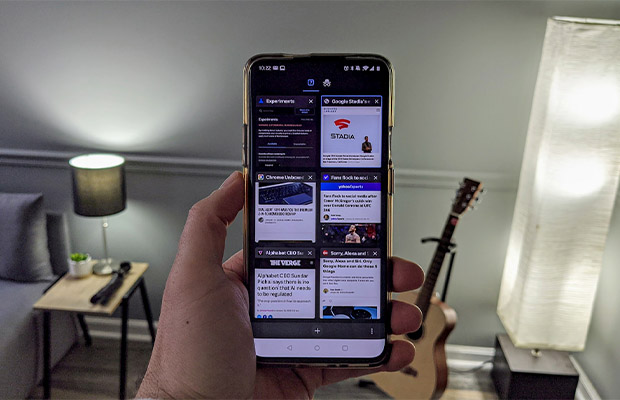Numerous tabs can easily be opened on a mobile phone because mobile browser tabs aren’t always very visible. Sorting through these tabs and closing them can be annoying. We’ll show you how to close old tabs on Android.
Using your preferred browser, you can quickly close any or all of the open tabs to get rid of this confusing situation. By setting the timer on your browser, you can close them all automatically at once.
You can find the knowledge you require in this article. The various methods for closing unwanted tabs on your Android device are covered in this step-by-step tutorial.
You May Also Like:
Table of Contents
How To Close Tabs On An Android Tablet?
You have the option to open and navigate through many tabs in Google Chrome. You can close tabs on Android with the aid of this section. To close either a single or all tabs on an Android tablet, you will need to
To close a single tab, adhere to these steps.
- Open the Chrome application on your Android tablet
- Go to the tab you want to close and tap the X symbol
To close every tab, adhere to these steps.
- Open the Chrome application on your Android Tablet
- Tap the X while holding down the tab of your choice.
- Tap the Close all tabs option
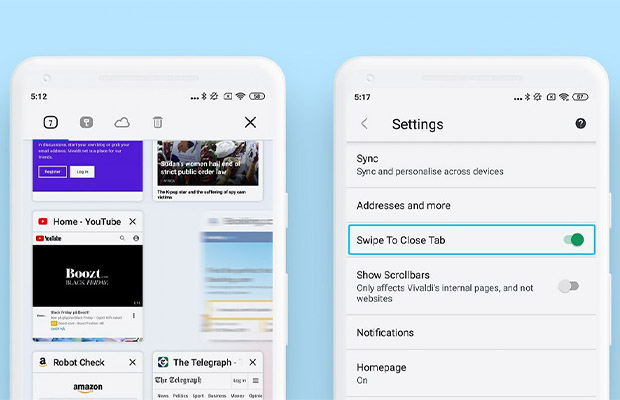
How To Close Tabs On Android?
Method 1: Close Multiple Tabs On Google Chrome
Typically, Google Chrome is the default browser on Android mobile devices. So if you are a chrome user, here is what you can do to close tabs:
- 1. On your Android device, open your default browsing app, Chrome.
- 2. On your right, you will see the “Switch Tabs” option; tap on it.
- 3. You can see each of your open tabs. To close any tab, click on the close (x) icon in the top-right corner of the tab.
- Your tabs will now close. Another fast way is to swipe the tab to close it. You can now quickly access other tabs.
Use a browser that supports automatic closing, such as Mozilla Firefox, if you want to close tabs automatically.
Method 2: Close Tabs Automatically On Mozilla Firefox
If you do not like closing each tab manually, you can opt for automatic closing. However, to do that, you’ll need to first download Firefox from the Google Play Store and switch from using Google Chrome as your browser to Firefox.
Here is how to close tabs automatically in Firefox, if you’re using that as your browser right now.
- 1. Open your browser and locate the three-dot menu icon. That is located in the top-right corner of your toolbar.
- 2. Click on it, locate “Settings” on the menu, and tap on it.
- 3. Select the “Tabs” option.
- 4. You will see a drop-down menu. Once you tap on the “Close Tabs” section, more options will appear.
You can select the time that your Tabs should close automatically under this section. You can change the status to any of the available options, like one week.
And there you have it, no more concerns about chaotic situations. The tabs will close at a time of your choosing.
Method 3: Shortcut To Close All Tabs On Android Devices
You can quickly clear up all of the open tabs on your devices whenever that happens. Here’s a great trick for closing multiple tabs at once. You should swipe up from the bottom of the screen and press the home button.
Here’s what to do if you want to quickly close all open tabs in Chrome.
- On your “Tabs” page, locate three dots in the top-right corner.
- Tap on it to see different options, including “Close All Tabs”.
- To close every open tab, select that option.
How To Close A Tab Without It?
You may have noticed that you can have several tabs open at once if you use Google Chrome on an Android device. While your phone’s screen might not let you open more than a few tabs, tabs let you access multiple web pages at once. Fortunately, by following these straightforward instructions, Android users can quickly close every open tab. Both desktop and mobile devices can use these instructions.
Swipe the right edge of the screen or tap the three dots menu in the top-right corner of your Android phone’s screen to close a single tab. Next, tap the “Close all tabs” option. You can close as many tabs as you want at once, but you must first confirm that you want to close them all. If you unintentionally close too many tabs, it might be challenging to locate an essential one.
READ ALSO: How Do I Bring My Viber Backup From Icloud to Android?
Right-clicking on an open tab is another way to close it. You can access the option in Chrome by clicking the three dots in the top-right corner of the browser window. A similar process is available in Mozilla Firefox; to use it, you must select the tab icon from the three-dot menu that appears when the browser is opened. With Mozilla Firefox, you can add extensions to change the way your browser behaves and it has a few more features than Chrome.
Conclusion
No special expertise is needed to implement the aforementioned techniques. You can avoid the hassle of so many tabs by simply following them in the correct order. Make use of the strategies listed above if you have too many open tabs.
We advise turning on the confirmation pop-up in Chrome if you haven’t already while closing all open tabs. You can avoid accidentally closing a crucial tab by doing this.
Read More:
Frequently Asked Questions
How To Close Tabs On My Samsung Phone?
On your Samsung smartphone, there are several ways to close tabs. One method is to employ the bottom-of-the-screen “swipe up” motion. Another option is to utilize the “close tab” button on the top-right tab bar.
How Can I Close All Tab Open?
On an Android device, there are several ways to close open tabs.
One method is to utilize the “X” in the tab’s upper right corner. The tab will be closed, and a shortcut to the current web page will be created.
Another option is to utilize the bottom toolbar’s “Menu” button and select “Close Tab.”
Does Chrome Support The Automatic Tab Closing Feature?
On Android and mobile devices, Chrome tabs occasionally fail to display. This can leave old tabs open for weeks, if not months, and is frequently confusing. Your device may suffer from these tabs. The performance of your device may be affected, and your browser will begin to lag.
When open tabs are automatically closed to protect memory, users find it much simpler.
Google Chrome, however, does not have this feature, despite it being available in Safari and Mozilla Firefox. Therefore, you can still use Mozilla Firefox until then.