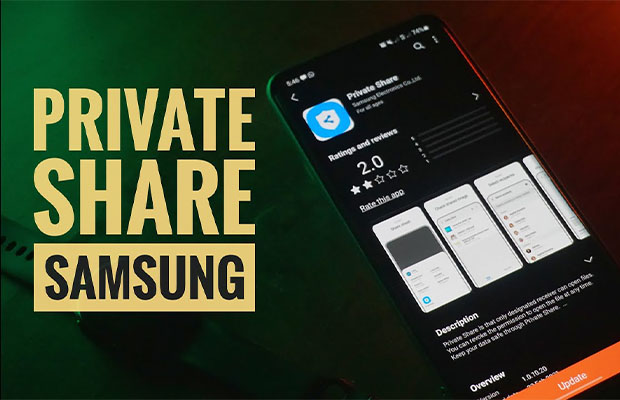Learn how Samsung Private Share works to protect you and your data by reading the instructions below.
What is the Android app called Private Share? You can easily manage who can access your files on your Android phone with the help of the Private Share app. You can also view when someone has most recently downloaded and opened your files.
Table of Contents
What is Android App Private Share?
Only the designated recipient can access files in a private share. A file’s ability to be opened may always be revoked. Using Private Share, you can protect your data. Put expiration dates on files, share them privately, and stop recipients from sharing them again. By using non-account, anonymity is assured.
What is the Purpose of Private Share?
Private Share is going to allow users to share their files privately. It shares the same idea as ephemeral messaging. The sender will be able to specify a date by which the files must expire. After expiration, the shared files would be automatically removed from the recipient’s device.

How to Set Up and Use Private Share on Samsung Galaxy S21?
The steps below can be used to activate and send files via Private Share on other Samsung Galaxy mobile devices that use the same One UI version as the Galaxy S21 series and are powered by Android.
There may be slight variations in the actual screens and menu options depending on the service providers, firmware versions, and device models.
Up to 10 files may be shared via Private Share at a time, but the combined file size cannot exceed 20MB (per sharing).
- First, open the Settings app by tapping on the Settings icon on the Home or Apps screen.
- Step 2: Scroll down on the main settings menu and tap Biometrics and security. A different menu appears with more sophisticated security and privacy options for users.
- Step 3: Scroll to the option you want, then tap Private Share to continue.
- Step 4: If prompted, tap the Share files button and then choose the type of file you want to share. Images, videos, audio, and documents are just a few of the available file types. Simply tap on the corresponding file icons and labels that are provided beneath the display.
- Step 5: Tap the Private share option from the Share app’s preloaded options after choosing the file.
- Step 6: To send the file using the Private Share app, enter the recipient’s information and continue with the on-screen prompts.
Change the expiration date, revoke sharing permission for a specific file, or choose to send an invitation to the recipient of the files via SMS, QR codes, or other apps.
How to Send Files through Private Share?
Blockchain-based encryption is used by Private Share. Through Private Share, content is encrypted before delivery. The sender has access control over the recipient and has knowledge of when the recipient received and opened it. You can share up to 10 files at once, but the total size needs to be less than 20MB.
- Step 1. Select the file you want to send, and then tap the Share icon.
- Step 2. Tap Private Share, then designate the person you want to send it to via Private Share. Alternatively, you can go to Settings > Biometrics and security > Private Share.
- Step 3. Choose how to invite (Send using SMS, Send using QR codes, Send in other ways)
- Step 4. After sending the files, you can check the files you sent.
- Step 5. You can also select a shared file to change the expiration date or revoke sharing permission.
How To Get Rid of Private Sharing on Samsung?
In case you were wondering, how do I remove private sharing from my Samsung? Fortunately, disabling the feature is incredibly simple. On all Samsung smartphone models, this feature is available. It can be very upsetting to learn that a friend or member of your family can observe everything you do on the device. Fortunately, removing the feature will quickly restore the privacy it provides.
Read More:
FAQs
What is Private Share on Google?
But starting today, Google will introduce a revised share option that effectively functions as a private messaging feature integrated into the Google Photos iOS and Android mobile and website. You no longer need to make an entire album in order to share a single photo.
How To Block App Permissions on Android?
How can I restrict an Android app’s permissions? Limiting an app’s access to your hardware and data is the first step in blocking it from running. You might not want some apps on your phone because they are intrusive. To limit the permissions that apps can access, you need to find the app’s settings and choose the category of permissions you want to block. You can do this in the settings section of Android 6.0.
What Does Remove Permissions If App Isn’t Being Used Do?
Thankfully, even without an app, Android has a way to stop this from happening. The feature known as “Remove permissions if app isn’t being used” will remove permissions from an application after a certain period of time. It is completely up to you whether or not to use an application. For the apps that you do not frequently use, you should however turn it on.
What App Permissions Should I Allow?
Understanding the function of app permissions and the kinds of information they permit is crucial when it comes to Android devices. This way, you can decide whether to allow an application to access your personal information or not. If the latter, think about the dangers of giving the app access to your personal data. You can decide whether to give an application access to your personal information after you’ve established the application’s goal.
Should I Turn Off App Permissions?
It’s important to comprehend the different permissions an app needs before downloading it. Social networking websites or text messaging services are typical apps that need this permission. SMS, for instance, supports multimedia messages. The application can access both internal and SD card storage, so storage permissions are a little tricky. The majority of photo, music, and social networking applications require this information, and malicious applications may steal your personal information without your knowledge.